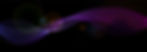Does your organization have custom model scores that you'd like to add to a constituent's record via import but aren't sure how? Here are the steps you'll follow and some things to consider.

Before importing the file, you need to add an attribute for the model score to the database. If you don't have permissions to do this, talk to your database administrator.
Adding Attribute Categories:
Go to Administration/Attribute Categories
Click Add and name Attribute
Select Model Scores and Ratings under record type
Select data type as text

Now that the Attribute has been created you now need to create a Batch template.
Creating Batch Template:
Go to Administration/Batch, click batch entry
On the Taskbar under Configuration choose batch templates and click Add
Select batch type: Model Scores and Ratings Update batch (use this batch type when adding or updating model scores and rating information on constituent records
Name the Batch template
Choose a workflow & batch Numbering scheme
Click Next and Select fields and defaults
Add Lookup ID to the Selected Fields Window
Expand the Model Scores and Rating Attribute node
Add the Attribute to the Selected Fields Window
Click Next
Choose Configure options, review set permissions and click Save
In the batch template list, find your newly created template and expand to display available tasks. Click create import.

Name import process
Import type: Once or Recurring
Import source: local file or FTP location
Browse and choose the data file
Map fields in the file.
Choose Batch commit options
Click Save
Now you can run the import. Once satisfied with the results, you can run the import and commit records. Your import file needs to include the Lookup ID and the Attribute name precisely as it is in CRM.
Anytime you need to import custom Model Scores, you'll have your Import template ready to go.