Using WildCards in Blackbaud CRM ™
- BrightVine Solutions

- Apr 6, 2021
- 3 min read
By Aaren Ballinger
Here’s a hack that can save you time and frustration in many areas of Blackbaud CRM ™ - using wildcard characters. These can be used in search tools or in query to help you expand results and find the information that you are looking for.
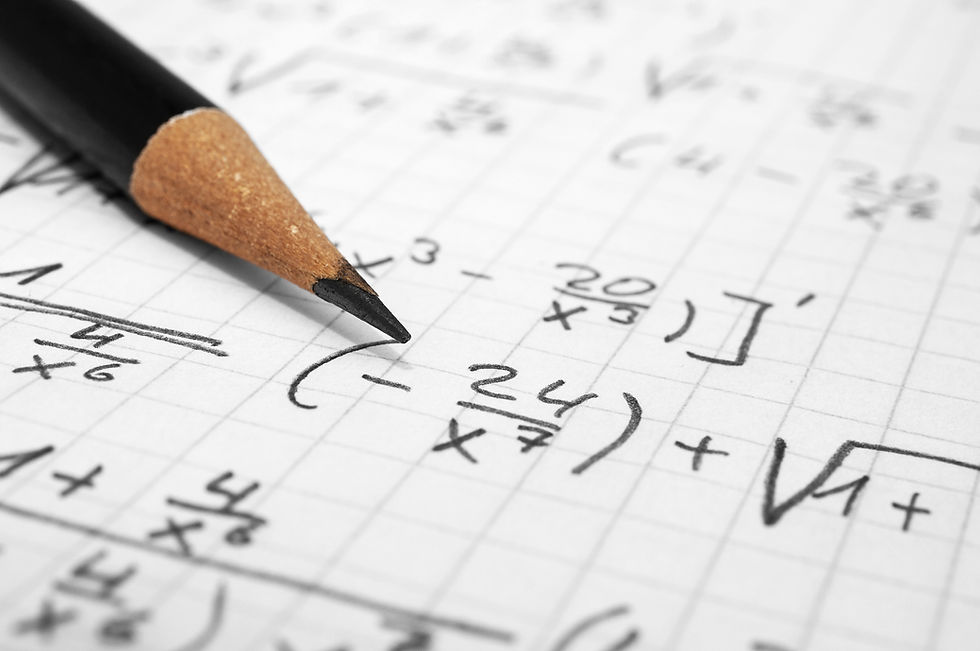
But what are wildcard characters? And what are the benefits of using them in Blackbaud CRM™?
Wildcard Character Purpose
Question Mark (?) or Underscore (_) Replace a single character
Asterisk (*) or Percent (%) Replace a series of characters
Brackets ([ ]) Indicate a range or specific characters
Here are a few examples of how to use these wildcard characters in your work in Blackbaud CRM™ .
Constituent Search
One place where it can be helpful to utilize these wildcard characters is in the main constituent search tool. For example, say that you get a voicemail message from a constituent who says their name is Janet Meyer. You type that spelling into the constituent search tool and get a few hits, but none of them seem to be the constituent you were looking for - perhaps the spelling is different.
Instead, you can type “Me?er” in the Last/Org/Group name field of the search tool and expand your results. This will return anyone with a last name that starts with “Me” and ends with “er”, with only one letter in between.

If you still aren’t finding the correct constituent, you could expand even further using the percentage sign wild card. Searching for “M%er” in the Last/Org/Group name field expands your results to include constituents with a last name that starts with “M” and ends with “er”, with any number and combination of letters in between.

Now you find the constituent you were searching for - Janet Myer!
One word of caution - the percentage sign can take the place of any number of characters, so if you have a large number of constituents in your database, this could return an unwieldy amount of results to wade through. Including any other information you might have about the constituent - like city, state, zip, or phone number, could help narrow things down even further.
Activating Keyword Search
Have you ever encountered a search tool in Blackbaud CRM™ that returns no results even when you are searching for something that you know exists? Many search tools throughout the system do not run a “keyword search” like you might be familiar with in Google - you search for a word and the engine returns webpages that contain that word anywhere on the page. Instead, Blackbaud CRM™ wants you to enter the name of the item you are searching for exactly.
An example of this is the package search tool found within Marketing and Communications > Packages. Say you are searching for a package related to a mailing you sent to your board members last fall. You type “Board” in the name field of the search tool, but that returns no results.
As you can see, the search tool is only returning the results of packages that begin with the word “Board”. To convert this into a keyword search and find any packages that contain the word “Board”, you simply add a percentage sign before the word “Board”.

As you can see, running the search with the percentage sign returns an additional result, which is the package you were looking for.
Expanding Query Results
You can use brackets in query to represent a range or set of characters. In the query below, we are looking for constituents with last names that begin with S, T, or U and that have made a recent gift.


You could also filter for a set of values by listing values inside the brackets separated by commas, i.e. [M, S, V].
This is just the tip of the iceberg when it comes to the ways that you can use wildcard characters in Blackbaud CRM™ . They are a great trick to keep in your back pocket to help you more easily navigate through the system and find what you are looking for.




Comments