4 Time-Saving Hacks for Marketing Efforts in Blackbaud CRM™
- BrightVine Solutions

- Jul 31, 2024
- 3 min read
By: Aaren Ballinger, Principal Consultant
If you loved this post on time-saving tips for Marketing Efforts in Blackbaud CRM™, you’re in luck! We’re back with four more hacks to save you time and frustration when setting up your marketing efforts.

Utilize queues to refresh segments/selections
If you find that it’s taking FOREVER to calculate segment counts for your marketing effort, here’s something you can try. Build a queue that contains steps to refresh all of the selections and segments that are part of your universe, exclusions, and segments.

Run this queue to refresh all of your selections before you calculate segment counts in your marketing effort. This often runs a lot faster than refreshing the selections through the “calculate segment counts” process. You can even schedule this queue to run after business hours (like overnight). Then, when you go to calculate segment counts in your marketing effort, uncheck the option to “Refresh all selections used in the communication”.

Your counts will be calculated using the most recent results of the static queries in your segments, universe, and exclusions. The process will take far less time, which can be especially useful when you are testing different configurations in a marketing effort. Just make sure you do a final refresh of your selections before you run the export file that gets sent to the mail house!
Download multiple / grouped files
Do you need to separate your mail file before sending it to the mail house? Often this is the case if you have several different versions or packages that you are utilizing for a mailing. Instead of manually splitting these files in Excel, utilize the “download multiple files” or “download grouped files” options on the marketing effort export status page.

With the download multiple files option, you can choose a field from your export definition and it will automatically create a file for each unique value in that field. For example, if you choose source code, it will create files for each source code in your marketing effort, containing all of the records that were assigned that source code.

The download grouped files option is similar, but rather than creating one file per source code (or whatever field you select to separate by), you can group multiple source codes together per file.
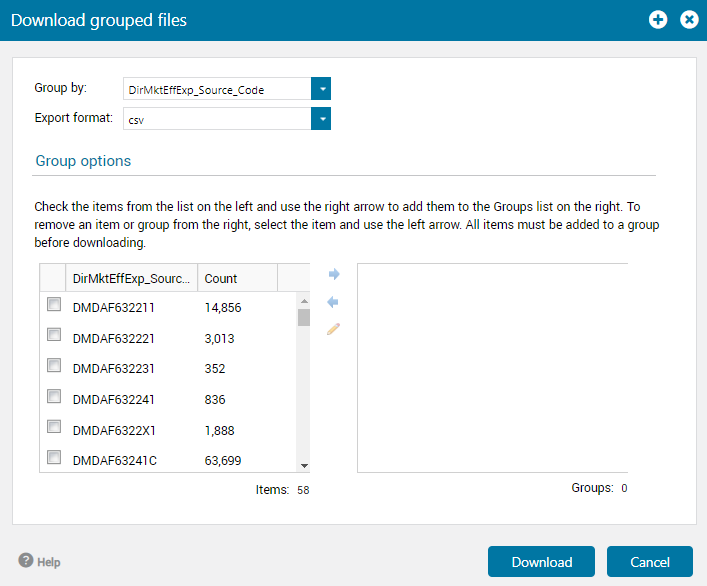
Edit multiple segments at once
If you find yourself needing to edit multiple segments, here’s a trick! You can hold down the Ctrl key on your keyboard and then click to select all of the segments you want to edit. Click the Edit button and it will open the “Edit multiple segments” dialog box. This will allow you to edit the ask ladder, package, and other settings on the selected segments all at once.
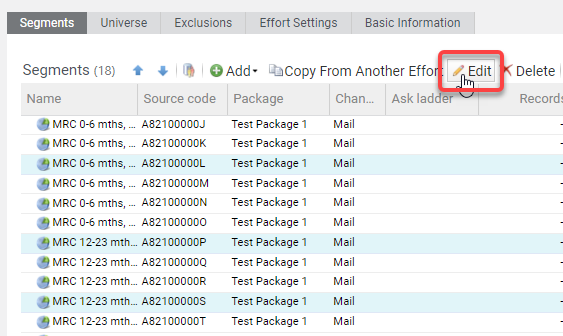

CTRL click to move multiple segments in the hierarchy
You can also use the Ctrl + select trick to streamline rearranging multiple segments within the segment hierarchy of your marketing effort.
Let’s say you have a marketing effort with 50 segments, and you decide you need to add 5 additional segments. When you add new segments, they go to the very bottom of the list - but you need these segments to live towards the top of the segment hierarchy. Moving segments around in the segment hierarchy is cumbersome - it requires clicking the up and down arrows over and over until your segment is in the correct position. Doing this for your 5 new segments one at a time would be time consuming - and highly annoying!
To make things a little easier, hold down the Ctrl button on your keyboard and select all 5 new segments. Now when you click the up and down arrows, all 5 segments will move together.

I hope that these tips help you streamline your marketing effort creation process! If you'd like to learn more about Marketing Efforts, please get in touch with our team.




Comments