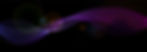If you’ve been in fundraising or have ever used a donor management system to record charitable donations, you are no doubt familiar with the concept of “hard credit” and “soft credit” for donors. In Blackbaud's Raiser's Edge™ software, it was known simply as "Soft Crediting."
If you've recently implemented or are in the process of implementing Blackbaud CRM™, you have probably encountered the parallel concept of recognition credit.
Configuring and designing recognition credit requires some thought and planning.

To start, let's define the terms: “hard credit” is the actual amount of the donation recorded on the legal donor's record; it’s the donor who actually gave the money. Think of it as the amount and the person who signed the check. “Soft credit” is the amount to be recognized and can be placed on any constituent record(s).
Let's talk about some of the best practices for recognition crediting: in Blackbaud CRM™ the donor will get the hard credit, but they also get recognition credit. That means if I make a gift, the gift goes on my record (hard credit) and I get recognition credit for it (self credit) (Note: some orgs call this self credit, donor credit, reporting credit or other similar names.). To many people seeing this for the first time, this appears to be double-counting credit for the gift, but it's not because you'll use these in different ways.
Where other systems have hard and soft methods of counting and recognizing donors, Blackbaud CRM™ has two unique systems of counting gifts, and you'll use one or the other, but never both simultaneously, depending on what you are doing. Confused yet? You're not alone. In most gift management systems, if you are running a financial or General Ledger report, you run it based on hard credits, and if you are running an honor roll report or a report for a donor wall, you run it based on hard AND soft credits. This works differently in Blackbaud CRM™. I can't say that enough, it works differently in Blackbaud CRM™. Financial reports are based on the actual gifts/financial transactions, or the "hard credits". Honor roll reports, donor wall reports, fundraising reports, campaign reports, etc. are run strictly based on recognition credits as a best practice in Blackbaud CRM™.
That's right - there is no reason to mix hard and soft credits (recognition credit), and you are just making your life more difficult, and asking for trouble, if you do.
Recognition Credit Types
In Blackbaud CRM™ you'll often find lots of recognition credit types. I've already mentioned a few: donor credit (or self credit or reporting credit), there's spouse credit, third-party credit (for matching gifts as an example), board credit, etc. I've also seen organizations create types for specific needs like "athletics credit" when a very specific type of reporting was required. You can tailor your recognition credit types to your reporting needs which makes them flexible and overwhelming at the same time.
Let's look at some examples:
Example 1: A donor, Jane Doe, makes a $500 contribution to the annual fund from their personal checking account. In Blackbaud CRM™ you would record the donation on Jane Doe's record as a donation and apply recognition credit of $500 with a type of "donor credit". You may also record a $500 recognition credit on Jane's spouse's record with a type of "spouse credit". Now, if Jane is a board member, you might want to add a $500 recognition credit to Jane's record called "board credit" if you are tracking board giving through recognition credits (this makes for easy reporting!)
Example 2: Jane Doe makes a $1,000 donation from her donor advised fund at Fidelity. The check comes from Fidelity and therefore the gift is recorded on the Fidelity constituent record. In this case, you would not apply "donor credit" recognition to Fidelity because you don't want to report (for non-financial reporting) on Fidelity, you want to report on Jane. So instead, you would apply a recognition credit for "donor credit" to Jane's record for $1,000. If you count this gift toward Janes Board Giving requirement, you would also add another recognition for "board credit". You may also apply a $1000 credit to her spouse as "spouse credit."
Example 3: Just Giving or another third-party matching gift company sends in a check for $500 to match Jane's annual fund donation. The gift is recorded on Just Giving record, and you would not give them the "donor credit" recognition because you don't want to recognize them. You would give Jane Doe a recognition credit for $500 of "donor credit" so that she is recognized for it. And as the examples above, you may apply other credit like board credit or spouse credit as well.
Full and Partial Credit
As you know, you can apply full credit or partial recognition credit. For example, if a donor made a $5,000 donation and $100 of that was fees, you may only recognize them for $4,900. Likewise, if someone made a $5,000 donation to an annual fund, but specified that it was to count as $2,500 for two years, you would record the full financial transaction in the current fiscal year, but you could provide two recognition credits for $2,500 each with specific date ranges.
Pulling it All Together
Once you’ve established the various recognition credit types you will be using, it’s just a matter of knowing where to pull your data from. In ad-hoc query, you see hard credit by using “Amount” and other fields from the top-level “Revenue” node in a Revenue query. Keep in mind that recognition lives at the transaction split level, so to instead pull Recognition Credits in query, you would pull from the “Revenue Recognition Credits” node that is nested at the “Application Details” level, or use the “Revenue Recognition Credits” source view in place of Revenue source view.
Also ensure that your smart fields are set up to calculate appropriately for either revenue or recognition. You have a choice on what to calculate off of any time you set up a “Constituent Revenue Application” type smartfield. So be sure to select the right value in the “For” field, and name the smart field instance accordingly.
Finally, be sure to leverage the “Reporting Filters” option in the Revenue functional area. This feature is intended for administrators to define the types of revenue and recognition that you want to show up in the Revenue and Recognition History / Summary tabs on Constituent records. These tabs are some of the most frequently visited for end users. If left unfiltered, they will show all revenue and recognition. But with the reporting filters option, you can set them to show specific groups of revenue and recognition that are meaningful for your organization (like athletics revenue, spouse giving, etc). All the user needs to do is filter their tab in the top section and they can then be sure they are seeing the result set.
Still have questions? Reach out to our team today!