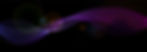Importing a Finder File, or Acquisition List, into Blackbaud CRM™ or the stand-alone Blackbaud Direct Marketing™ (BBDM) from a third party is different from importing a Segmented House File. To ensure a successful import, you need to set up your Marketing Effort to allow for both before you are ready to import.

Tips for Importing a Segmented House File into Blackbaud CRM™ or Blackbaud Direct Marketing™ :
When setting up your Marketing Effort, make sure the segments you create are constituent segments, not list segments.
In order to reserve finder numbers you must first create a base select segment. Once you have the base select segment created, go to the finder number section in the Marketing Effort and reserve the quantity from the house file you expect to use for this mailing. The range of reserved finder numbers are then provided to the vendor to assign the list to which you are mailing. Once you receive the segmented house file from the vendor, be sure to create new segments based off the marketing effort information created by the vendor.
The package codes you use or create need to be mail package codes. Use the information in the import file to create your segments in the Marketing Effort. All marketing source codes found in the import file must exist in one of your segments. Once you have created all segments be sure to delete the base select segment, you do not need it anymore (it simply acted as a placeholder to reserve finder numbers.)
When adding a new segmented house file, you can use an existing profile for mapping or create a new one. The Import File will need to map System Record ID and Source code. The system will place the particular constituent in the correct segment based on the Marketing Source code assigned to them in the import file.
After importing all records successfully, return back to the Marketing Effort and calculate segments. You are now ready to export the mail file to the outside vendor. Once the mail house gives you the thumbs up on the QC of the file you need to activate the marketing effort.
Tips for Importing a Finder File into Blackbaud CRM™ or Blackbaud Direct Marketing™
Importing a finder file has some similarities to the steps taken to import segmented house files but there are some key differences.
When setting up your Acquisition Marketing effort, ensure the segments you create are list segments, as opposed to constituent segments. In order to reserve finder numbers you must have a base select segment created. Once you have the base select segment created (it will be an empty place holder), you will go to the finder number section in the Marketing Effort and reserve the quantity from the vendor instructions. The range of reserved finder numbers are then supplied to the vendor to assign to the acquisition list they receive.
Once you receive the Finder File from the outside vendor, be sure to create new segments based off the marketing effort information given in the finder file.
Once you have created all segments, be sure to delete the base select segment. You do not need it anymore - it acted as a placeholder to reserve finder numbers.
After you have created all your segments, you then must activate the Marketing Effort in order to import as a finder file. Before you do this step I would recommend doing a thorough quality control review. Once you have activated the Marketing Effort, you cannot go back to make changes.
When you are ready, activate the Marketing Effort, go to Marketing & Communications/Finder Files and select Add Finder File and use an existing profile for mapping or create a new one. The Finder File will need to map System Record ID and Finder Number. The Finder Number will link to the Marketing Effort and grab the related donor information in order to create new individual constituent record.
As you can see there are a lot of steps to be taken to successfully import a Segmented House File or Finder File into Blackbaud CRM™. At BrighVine, we work with our clients to provide Managed Services and can assist your team with set up of campaigns, imports, processing, exports and more. Learn about our services today.